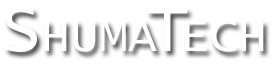OpenDRO User's Guide
8.2 Lua Shell
The automation interface incorporates an advanced shell with many of the features commonly found on Unix and Windows command line interfaces. This includes editing control keys, command history, and tab completion. The shell displays an 'OpenDRO>' prompt to let you know that it is ready to accept a command. If you enter an incomplete command, then the shell will display 'OpenDRO>>' to let you know more input is required. For example:
OpenDRO> print( OpenDRO>> 'hello' OpenDRO>> ) hello OpenDRO>
8.2.1 Editing
The command line editing operations are summarized below. If your terminal software is configured for VT100 operation, which most are, then the keys on your keyboard shown below should work. You can also use the control key combination shown to achieve the same result.
| Key | Control | Description |
| Left Arrow | Ctrl-B | Move the cursor one position to the left. |
| Right Arrow | Ctrl-F | Move the cursor one position to the right. |
| Home | Ctrl-A | Move the cursor to the beginning of the line. |
| End | Ctrl-E | Move the cursor to the end of the line. |
| Backspace | Ctrl-H | Delete one character to the left of the cursor. |
| - | Ctrl-K | Delete everything from the cursor to the end of the line. |
| - | Ctrl-U | Delete the entire line. |
8.2.2 History
The shell remembers the last ten commands you execute so you can easily recall them. To do this, press the keys shown below. When reaching the top or bottom of the command history, the shell will beep.
| Key | Control | Description |
| Up Arrow | Ctrl-P | Recall the previous command line. |
| Down Arrow | Ctrl-N | Recall the next command line. |
8.2.3 Completion
The tab key, or Ctrl-I, will perform command completion at the current cursor position. This fills in the command line in with the remainder of the name typed up to that point or a list of possible completions if the name typed is ambiguous. If there is no possible completion, then the shell will beep. For example, if you type 's' and then press tab, you will see a list of possible completions since 's' is ambiguous:
OpenDRO> s string system scale sd select setfenv setmetatable OpenDRO> s
If you then type a 'c' after the 's' and press tab again, then the completion of 'scale' is filled in:
OpenDRO> scale
Now type a '.' for access to the scale object and then press tab again. You will see a list of the possible scale methods:
OpenDRO> scale. count cpi show OpenDRO> scale.
Now type an 's', press tab, and 'show' is filled in:
OpenDRO> scale.show
Add the scale number '1' inside a set of parentheses and press enter to execute the command:
OpenDRO> scale.show(1) Scale : 0 Config Type : auto Active Type : 21bit Auto Weight : 0 Invert : no Count : 1162 CPI : 2560 Filter : yes AMA Count : 1162.285476