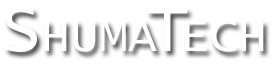OpenDRO User's Guide
4 Operation
The main operation to master on the DRO is setting zeros. OpenDRO uses a "work to zero" philosophy where you set a zero and then machine towards that zero. There are two kinds of zeros - absolute and incremental. Absolute zeros are usually set once when starting on a work piece and correspond to the origin for the work. Incremental zeros are set for each movement you make. For example, assume you are at absolute position -1 and you set an incremental zero at absolute position -3. The display will show 2 in incremental mode indicating that you are 2 units to the positive side of the incremental zero. If you switch back to absolute mode, you are still at position -1. If you then set an incremental zero at an incremental preset of 5, then the incremental zero moves 5 to the right to absolute position 2 and the display shows -3 in incremental mode and still -1 in absolute mode. The picture below shows this example visually with the incremental zeros depicted as half black and half white arrows and the current position as a solid black arrow.
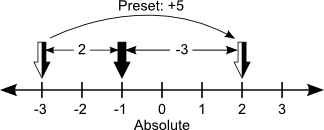
The sections below will detail how to set each type of zero and how to enter and modify numeric data.
4.1 Absolute Zero
Start an absolute zero set on an axis by pressing the ZERO key for that axis when the DRO is in absolute mode. The zero set indicator will turn on indicating that an absolute zero set is in progress. After an absolute zero set is started, there are three ways to set the absolute zero, at the current position, by an offset from the current absolute zero, or at the position of an electronic edge finder.
-
Set an absolute zero at the current position by pressing either the ENTER key or the ZERO key.
-
Set an absolute zero at an offset from the current absolute zero by pressing the preset key and entering the offset on the numeric keypad. Use the ENTER key to complete the position and the CLEAR key to make corrections or cancel the absolute zero.
-
Set an absolute zero with an electronic edge finder by contacting the work piece with the electronic edge finder. An absolute zero is set at the current position on the instant of contact. Before using the electronic edge finder, make sure it is properly connected to the DRO and that the machine setting in the setup is set to use it.
4.2 Incremental Zero
Set an incremental zero at the current position by pressing the ZERO key when the DRO is in incremental mode. The incremental zero is set immediately without any additional key presses.
4.3 Absolute Preset
An absolute preset is an incremental zero set at an absolute position. With the DRO in absolute mode, press the preset key for the desired axis. The DRO will switch to set mode and you can enter an absolute position via the numeric keypad. Use the ENTER key to complete the position and the CLEAR key to make corrections or cancel the absolute preset.
4.4 Incremental Preset
An incremental preset is an incremental zero set at an offset from the current incremental zero. With the DRO in incremental mode, press the preset key for the desired axis. The DRO will switch to set mode and you can enter an offset via the numeric keypad. Use the ENTER key to complete the offset and the CLEAR key to make corrections or cancel the incremental preset.
4.5 Number Review
Any time the DRO expects you to enter a floating point number, as evidenced by the SET indicator LED at the top of the display being on, the previous value is displayed for review until you start entering a new number to replace it. If you press the ENTER key without entering a new number, then the previous value is left unmodified.
4.6 Number Offsets
When you are entering a floating point number, you can enter an offset from the previous value by pressing the ABS/INCR key. The SET indicator LED will flash quickly to indicate that you are in offset mode. You can press the ABS/INCR key again to exit offset mode and go back to normal number entry. When in offset mode, any number you enter will be taken as an offset from the previous value. For example, if the previous value is 1.5 and you enter 0.25 in offset mode, then the new value is 1.75.
4.7 Fractional Numbers
You can enter a fractional number any time the DRO is expecting you to enter a floating point number. For example, to enter the fractional number 2 3/16, press the following keys:






The display will also show "2.3.16" and when you press ENTER, the display will change to the fractional number's decimal equivalent of 2.1875. You can use the CLEAR key just like when entering floating point numbers and it will back up past numbers and decimal points.